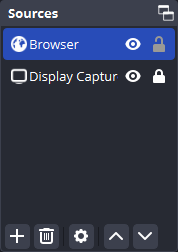Getting Started
Setting up your Twitch Youblicity account.
Account Setup
Sign in
The next step should be done when the Stream is offline or when the overlay is moved off stream in OBS. You won't have to do this every stream, you will stay logged in!
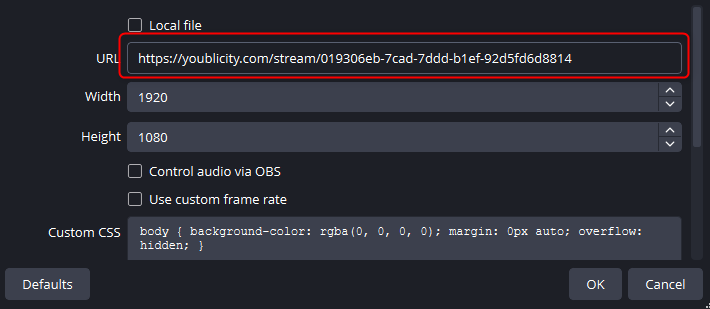
- Press "Interact" to login, you should be redirected to your BrowserSource again after logging in.
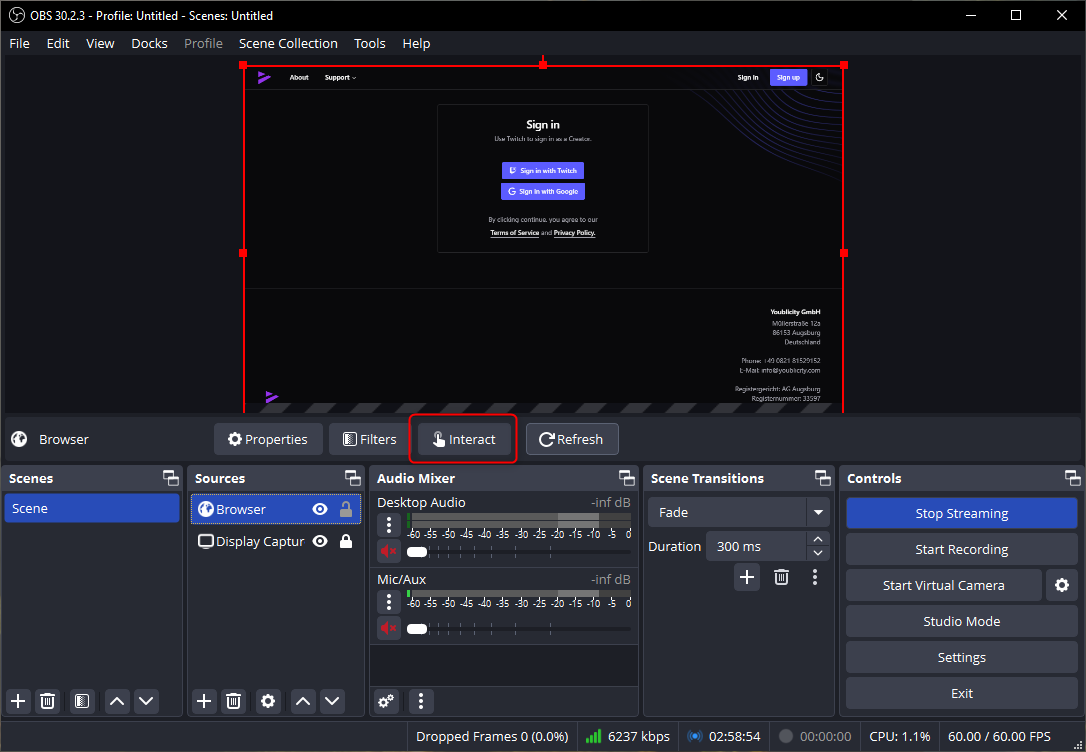
-
Done! After signing in with Twitch, everything is connected and set up.
-
You can now start your stream and participate in Campaigns!
Twitch Permissions
To use all of its features, Youblicity needs certain permissions from your Twitch account, specifically for managing chat and tracking your Guest Star sessions.
You can check the status of your permissions at any time in your . If you see an "Action Required" notice, click the update button to grant access.
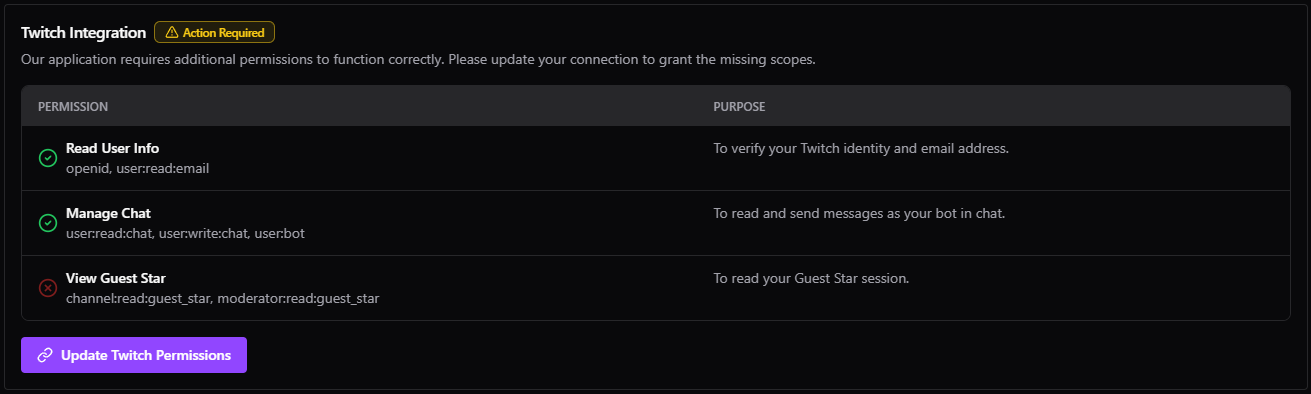
Guest Star Tracking
To enable automatic tracking of your sessions, please ensure the "View Guest Star" permission is granted.
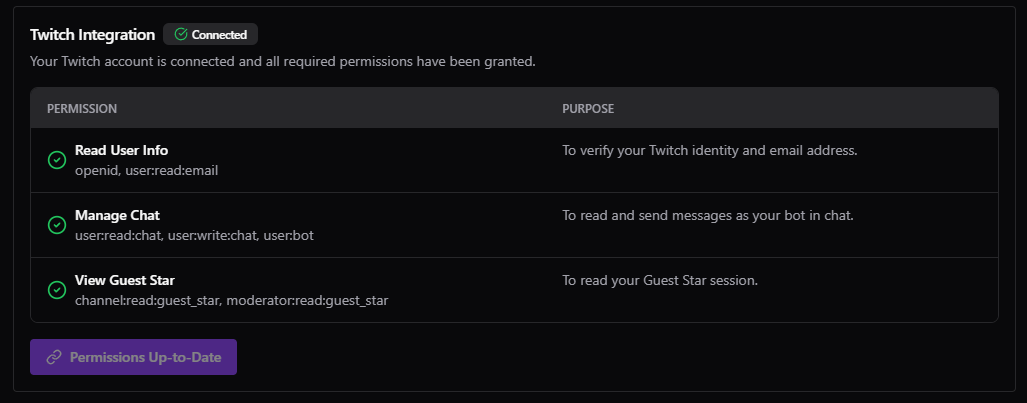
Troubleshooting
Signing in or out during a LiveStream
If you experience issues with your Twitch Session or Login, you can create a second BrowserSource, move it offstream in OBS so it does not show to your viewers and configure it to show https://youblicity.com, interact with it, Sign Out and back in. 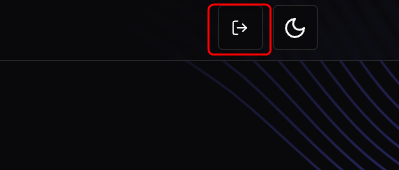
This will sign you out of your original BrowserSource as well, to avoid showing a login on stream, you should move the original BrowserSource offscreen as well before interacting and signing out and back in.
This way, you should be able to sign in without restarting or affecting the quality of your stream.